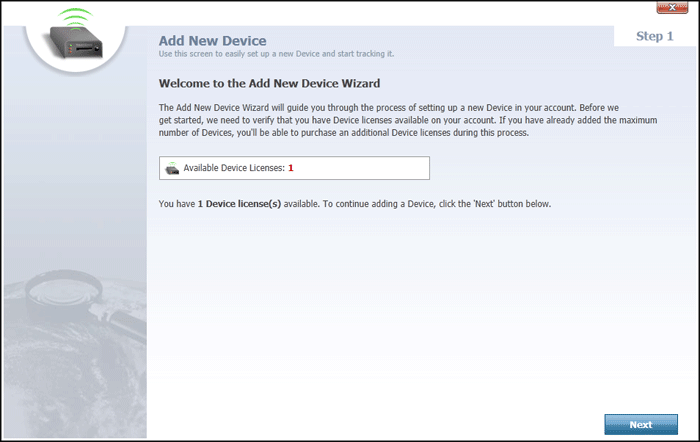
The Add New Device Wizard provides a fast and convenient way to add a new tracking device to any department in your account. As part of the process, you can even add and configure new departments, employees and device categories without leaving the wizard.
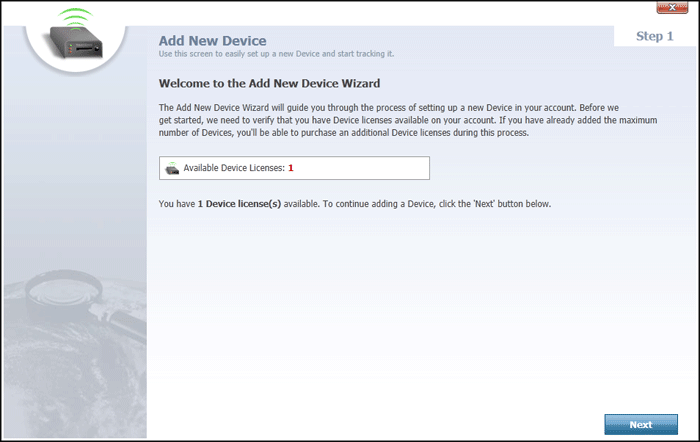
Step 1 of the wizard provides a brief description of the process that you will go through to add a device to your account. Depending on your account or system setup, you may have a limited number of devices that can be added. If you have reached the maximum number of devices available to you, a warning will be displayed. In that event, you will be provided with a button you can click to purchase additional device space on your account.
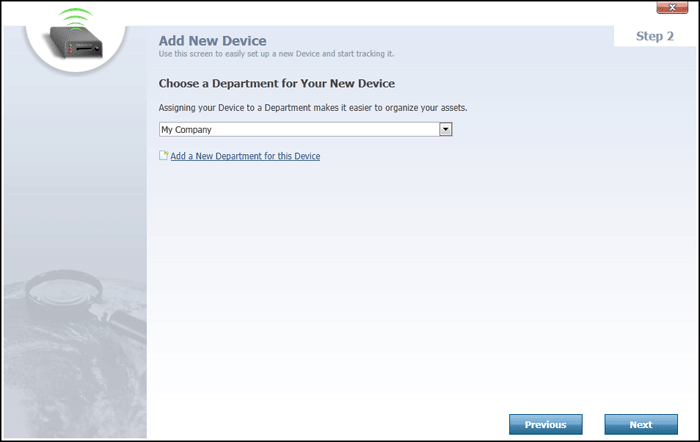
Step 2 offers the ability to choose a department to which you want to assign your new device. You can also click the "Add a New Department for this Device" link to pop open the Department Editor, which you can use to create a new department before returning to the Add New Device wizard.
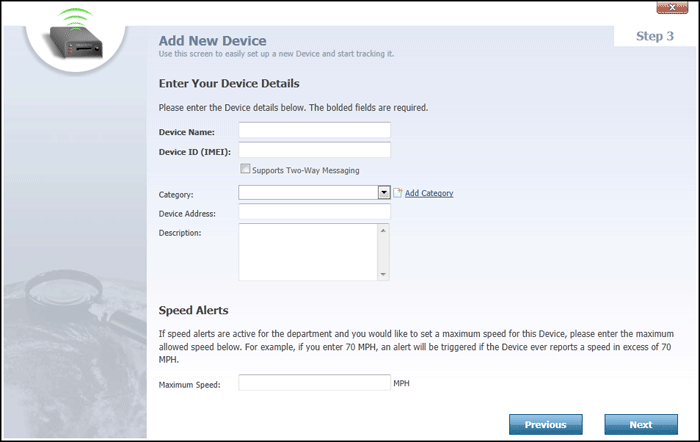
Step 3 asks you to fill in the pertinent information about your tracking device itself, including the following:
 link to add a new one.
link to add a new one.
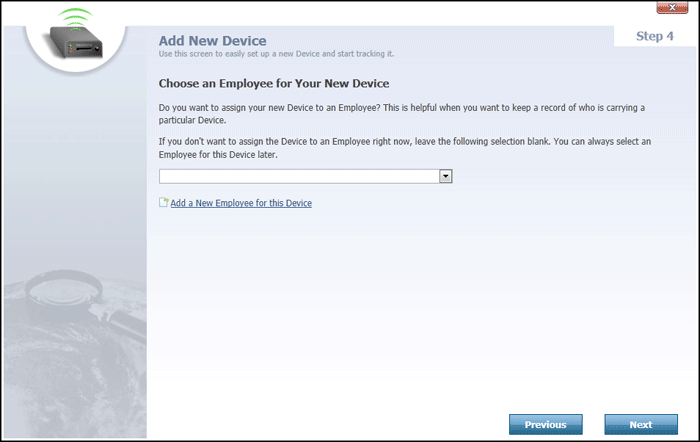
Step 4 offers the ability to choose an employee to which you want to assign your new device. For example, if the device is a portable tracking unit, you would assign it to the person who will be carrying it. Or if the device is a vehicle, you would assign it to the vehicle's driver. If the employee you want to assign to doesn't already exist in your account, click the "Add a New Employee for this Device" link to add them now. If you don't know who will be in possession of the device, or if you simply don't want to assign it to anybody at the moment, simply ignore this step.

Step 5, the final step, gives you an opportunity to review the details you have entered. If you need to make any changes, click the Previous button to step back through the wizard. If everything looks good, click Finish to add the device.